If your services include IQComputing’s Exchange online services, you can use the following steps to add an Exchange account to your iPhone.
Step One
From the Home screen tap the Settings icon, next, tap Mail, next tap Accounts and then tap Add Account
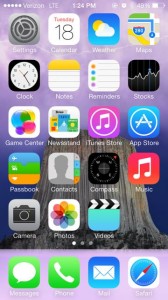
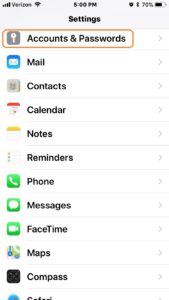
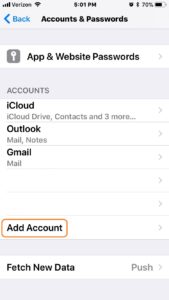
Step Two
From the Add Account screen tap Exchange
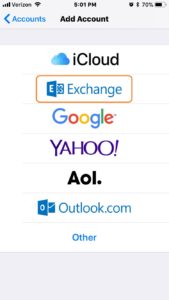
Step Three
On the Exchange Account screen enter your full E-mail address and the description of the Exchange Account – if you choose to do so, then tap Next, and finally tap Sign In.
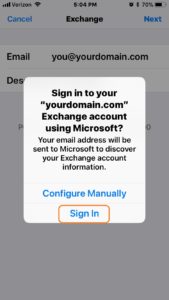
Step Four
You will next be presented with the login.microsoftonline.com page. Enter your Exchange account password and tap the Sign in button.

Step Five
Assuming you entered your password correctly your Exchange account will be verified and you will be presented with the Exchange page.
Mail should be turned ON; however, Contacts, Calendars, Reminders and Notes should be ON or OFF depending on your preference.
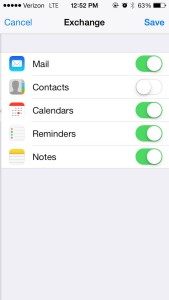
Step Six
Once you have all settings as desired tap Save
Your Exchange account is now configured and should be ready for use on your iPhone!
Please test your new account setup by sending a message to yourself and if you have an alternative account try sending a message to that account and then reply back from the alternative account to your new mail account to confirm send/receive is working as expected!
