Help my page styles are missing!
If your website is utilizing the visual builder called Beaver Builder, it's important to retain this builder while editing a page. Switching off the page builder can leave your website's page in shambles.
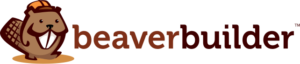
Restoring A Page
When editing a page or post that is using Beaver Builder, you will want to keep the main block editor in WordPress on the "Beaver Builder" tab. By switching to the "Text Editor" tab, you'll lose all your page styles.
However if the "Text Editor" tab is clicked, you can easily restore back to Beaver Builder mode by clicking the "Beaver Builder" tab (which will launch the visual builder). Once loaded, you'll just click "Done" > "Publish" in the upper right hand corner to save the page in real time.
Correct Tab
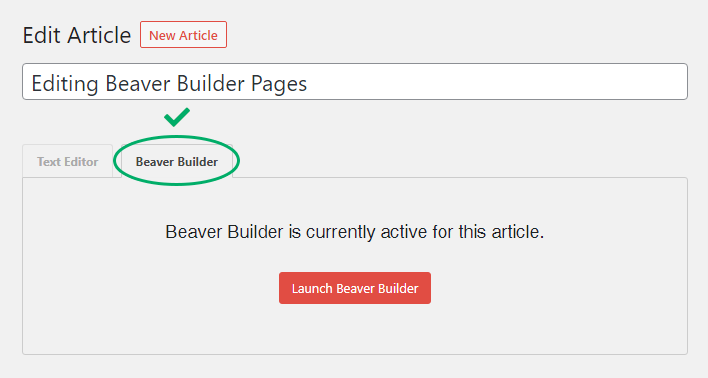
Incorrect Tab
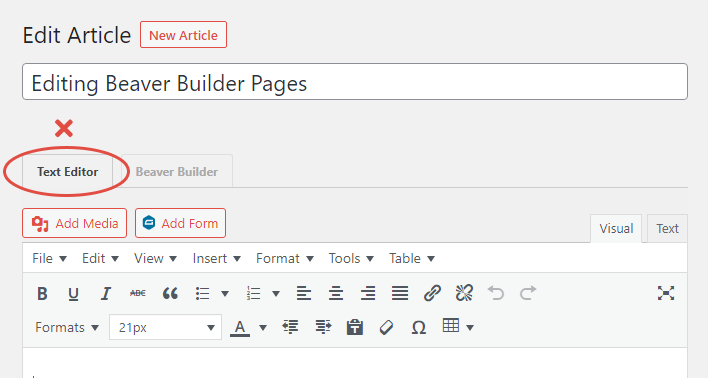
Please keep in mind that switching to "Text Editor" tab mode will disable your Page Builder layout until Beaver Builder it is enabled again. Any edits made while in the "Text Editor" tab mode will not be made on your Page Builder layout so once Beaver Builder is enabled to restore your layout, you'll need to reapply any edits that may have been implemented while in Text Editor mode.
Rest assured, if you accidently click the "Text Editor" tab, your browser will prompt you asking for confirmation so you'll easily be able to select "Cancel" to avoid the loss of styles on your website.
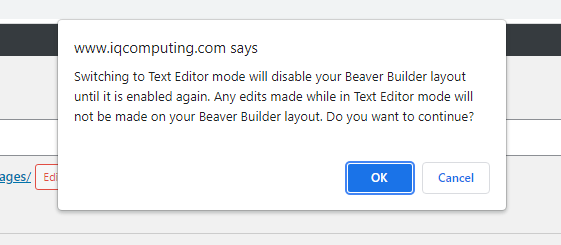
How to edit a page using Beaver Builder
Once your page is restored to its formal glory, you can easily launch Beaver Builder to apply any edits you may need!
To edit the content or images on an existing page using Beaver Builder, just click the "Launch Beaver Builder" button in the middle of the editor.
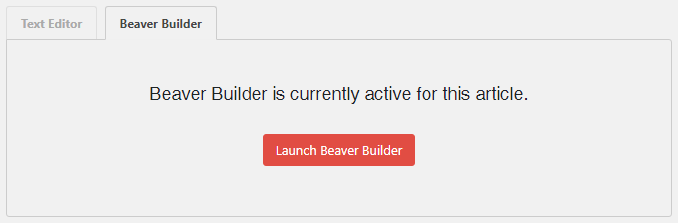
Here you'll be able to edit the page using the visual builder. Simply click any title, text block, image, etc. to see the pop up window to adjust your content as needed! Whenever you're done, go to the upper right corner and click "Done" > "Publish".
Make a mistake?
Please keep in mind that if you remove anything within the builder, the page will save that version the next time you load the page so if you're unhappy with a change, you'll want to click "Done > Discard" to ensure this doesn't save.
Click Done > Publish to save your changes.

Click Done > Discard to trash any changes made.

