Uploading with FTP can be accomplished with a variety of both freeware and paid software. If you need an FTP client in order to access FTP services associated with your account, we recommend using the FileZilla Client (download it for free at http://filezilla-project.org). When downloading FileZilla ensure that you download the Client version and not the Server version.
Use the following installation instructions to install FileZilla Client application to begin uploading with FTP.
Opening FileZilla Client
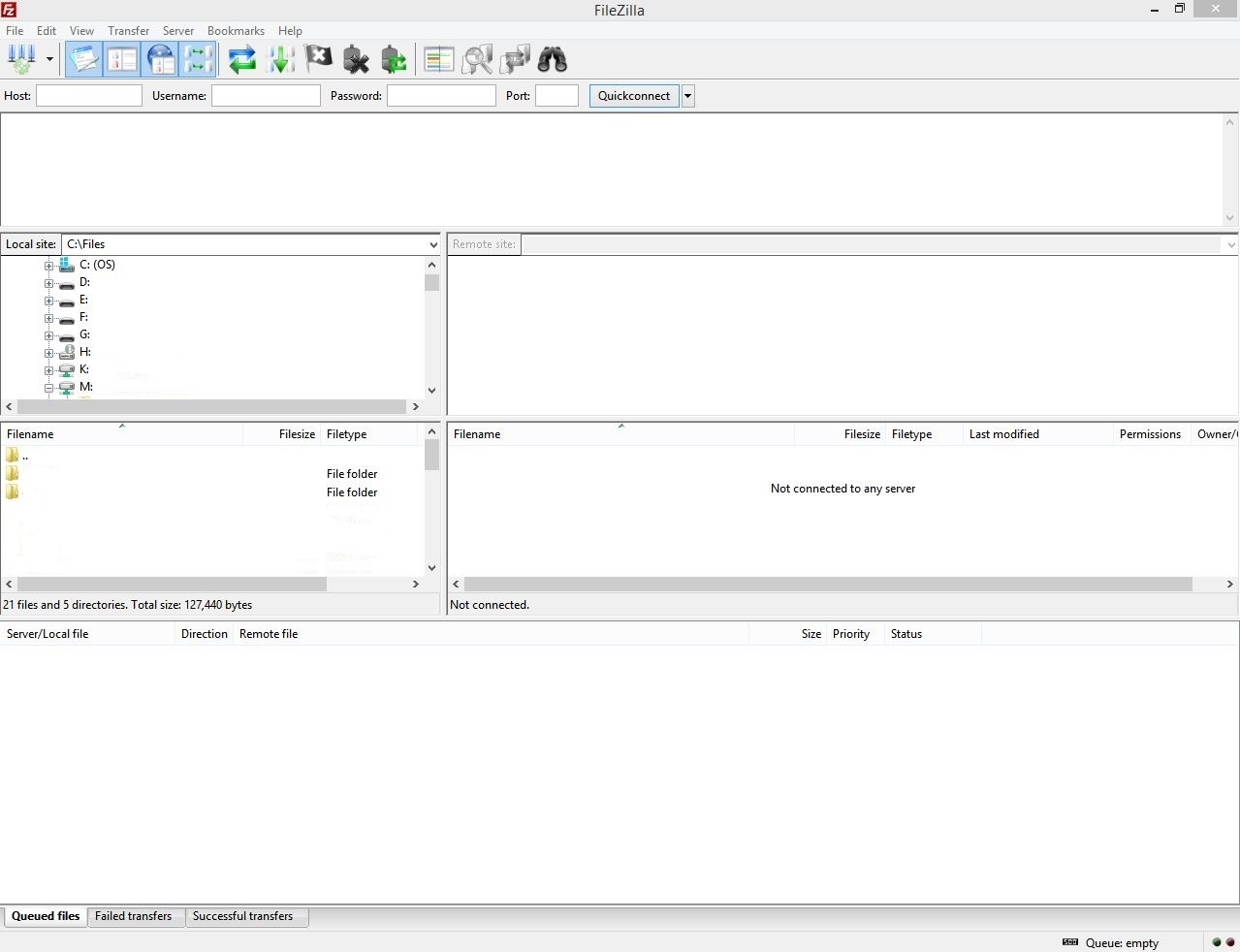
Enter your FTP Account Credentials
Enter Host, Username and Password information into the Quickconnect bar:
Host: ftp.example.org (where ‘example.org’ is your FTP host name)
Username: Your FTP account username
Password: Your FTP account password
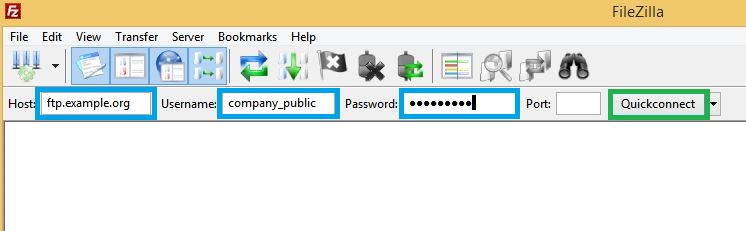
Click Quickconnect
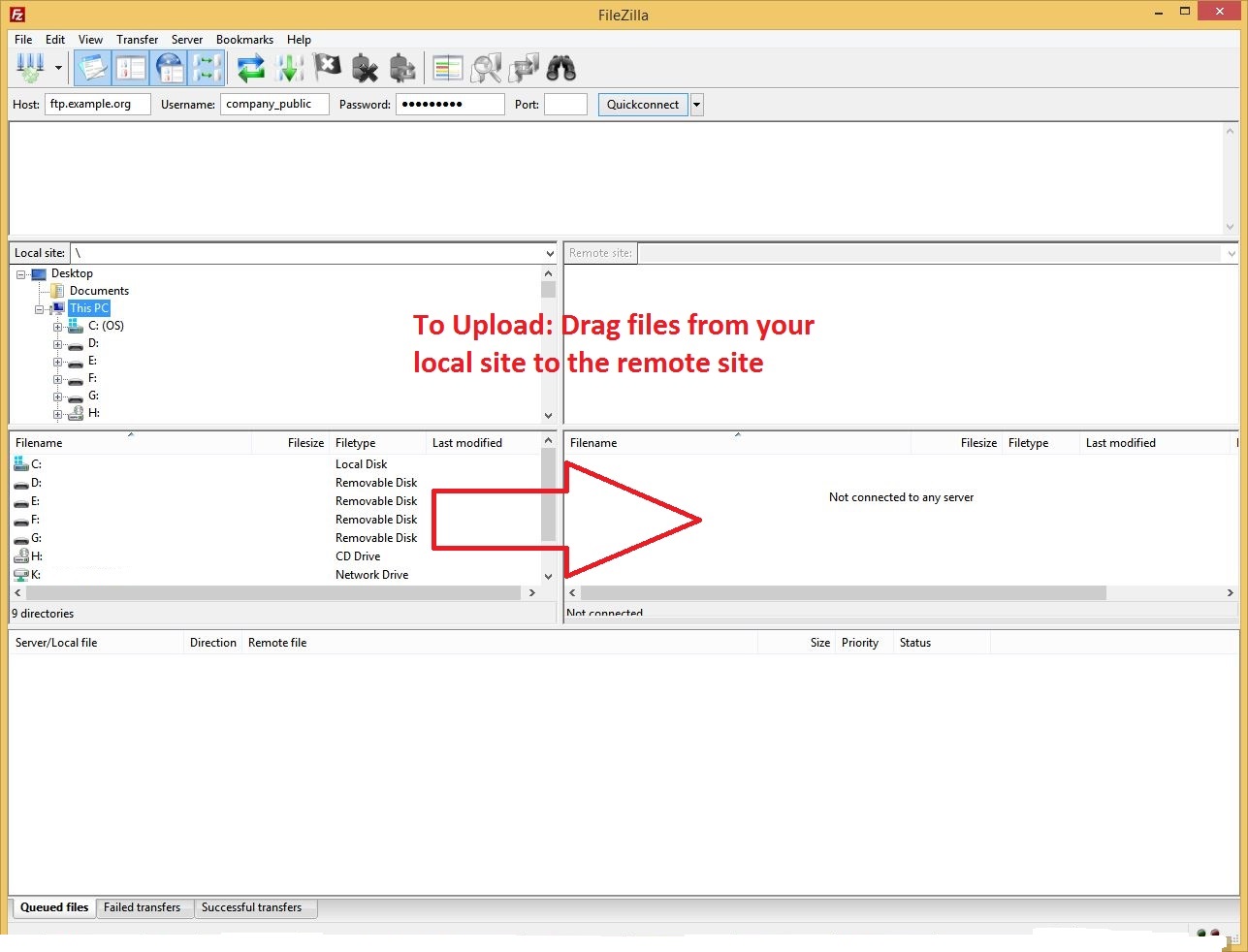
The connection dialog will appear in the window directly below the QuickConnect login bar.
Once connection is established, the remote FTP Account files will appear in the windows on the right side of the screen.
To upload: drag files or folders from your local site (left pane) to the remote site (right pane)
You can also add your account using the FileZilla site manger so that your connection preferences are saved (including default local/remote directories) by clicking File > Site Manager > New site and using the same settings as you used above.
